WordPress plugins are a great way to add feature enhancements and functionality to your website. Whether your site only has a few pages, or hundreds of pages, if you’ve thought of adding something to your website, there’s probably a plugin for it.
Before adding a plugin, I encourage folks who run a WordPress website to think about the why. Is the functionality of the plugin saving you time? Is it providing an essential feature or benefit? Is it improving how your website functions? If the answer to those questions is no, then adding a plugin may not be the best choice.
How to Add a WordPress Plugin
So, you’ve thought about the functionality of your website and you’ve decided to add a plugin. Let’s take a look at where to find the plugin you’re looking for and how to add it to your website.
Step 1: In your WordPress dashboard menu hover over ‘Plugins’, then click on ‘Add New’
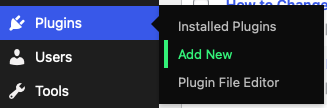
Step 2: There are several choices you have to choose from. The ‘Featured’ option are all the plugins WordPress have chosen to highlight on this page. ‘Popular’ are the plugins that other website owners are using. ‘Recommended’ are the plugins that could be applicable to you based on the plugins you already have installed or that other users have installed. If you’ve marked other plugins as favorites on WordPress.org, those will appear under the ‘Favorites’ option.

If you’ve downloaded a plugin from another site, you can also install it by uploading the Zip file by clicking on the ‘Upload Plugin’ button.
I generally have an idea of what I’m looking for since I’m super selective when adding things to my sites, so I utilize the search feature.
Step 3: Once you’ve found the plugin you’re looking for click on the ‘Install Now’ button. The ‘Read More’ link will open up a pop-up where you can read more about the plugin.
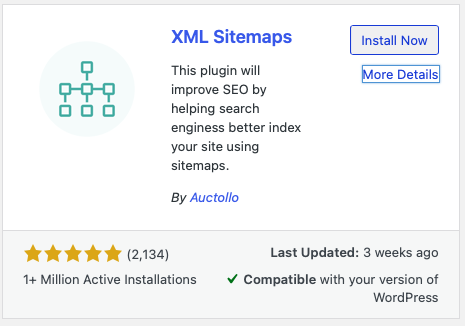
Step 4: Once you’ve clicked the ‘Install Now’ button, if the plugin was installed correctly the button will change to ‘Activate’. Go ahead and click that. You’ll then be taken to the plugin screen in the WordPress Dashboard where you can adjust settings, view details, get support, or read more about the plugin. With a lot of plugins you can also access the settings in the main ‘Settings’ menu in the sidebar.
That’s it, you’re all done!
Hopefully you’ll feel a lot more confident now about how to add a plugin to your WordPress website.
If you like this blog post, you may enjoy my post about what causes a slow WordPress website.

Lee Smith
Nashville SEO Consultant
Lee is an experienced Search Engine Optimization professional having 15+ years of experience and creates content to help website owners succeed with SEO and WordPress.